Linux Journal June 2015 by Linux Journal
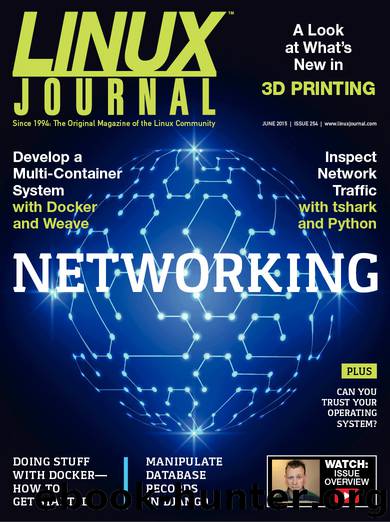
Author:Linux Journal
Language: eng
Format: mobi, epub
Tags: CERN Program Library, PAW, 3D Printing, Workstation, Open Reader API, Android, FOSS, Vienna, Network, tshark, Python, Records, Traffic, Unclouded, Ultimaker, Weave, C, Media Center, Database, Analysis, System, FORTRAN, Docker, Django, Physics, Multi-Container, AtoMic ToolKit, CERN, CERNLIB, Linux, Permissions, RSS
Publisher: Belltown Media
Published: 2015-05-28T07:00:00+00:00
Figure 2. Don’t judge me on the shows my family watches!
Of course, my screenshot shows my Plex server after it has been configured. The first time you visit the server, you’ll need to configure it for your own system. Still, it should be that easy to get the container running.
Managing Containers
Much like running:
sudo docker images
shows you the images on your system, you can see the containers on your system by typing:
sudo docker ps -a
If you leave off the -a, it will show you only running containers on your system. Once you see the containers that are running, you can start, stop, restart or destroy (delete) them using the docker command. So running:
sudo docker restart CONTAINER_ID
will restart the container specified by the ID. You also can specify the container you want to manipulate by referring to its funny name listed in the “NAMES” column of the ps -a results. For instance, mine is called “sad_babbage”, but yours will be some other two-word name.
Where to Go from Here?
There are tons more things you can do with Docker. You can create custom images. You can build your own images from scratch. You can automate the creation and destruction of containers on the fly. In this article, you probably learned just enough to understand what Docker is and how to use it. Hopefully you’re inspired to learn more.
If you prefer not to use the command line to deal with images and containers, there also are a few GUI tools. Docker has an official GUI called Kitematic that works about like you’d expect a GUI to work. You can manipulate images and containers by pointing and clicking instead of typing on the command line.
However you choose to use Docker, the important part is not to be afraid of the technology. Even if you never plan to use it in production, I urge you to play with it a bit. Linux containers and Docker specifically are really efficient ways to utilize your resources. Plus, it’s really fun!■
Download
This site does not store any files on its server. We only index and link to content provided by other sites. Please contact the content providers to delete copyright contents if any and email us, we'll remove relevant links or contents immediately.
| Disaster & Recovery | Email Administration |
| Linux & UNIX Administration | Storage & Retrieval |
| Windows Administration |
Kotlin in Action by Dmitry Jemerov(16848)
Grails in Action by Glen Smith Peter Ledbrook(15158)
Sass and Compass in Action by Wynn Netherland Nathan Weizenbaum Chris Eppstein Brandon Mathis(13111)
Azure Containers Explained by Wesley Haakman & Richard Hooper(7498)
Configuring Windows Server Hybrid Advanced Services Exam Ref AZ-801 by Chris Gill(7490)
Running Windows Containers on AWS by Marcio Morales(7043)
Microsoft 365 Identity and Services Exam Guide MS-100 by Aaron Guilmette(5432)
Microsoft Cybersecurity Architect Exam Ref SC-100 by Dwayne Natwick(5270)
Combating Crime on the Dark Web by Nearchos Nearchou(5016)
The Ruby Workshop by Akshat Paul Peter Philips Dániel Szabó and Cheyne Wallace(4698)
Management Strategies for the Cloud Revolution: How Cloud Computing Is Transforming Business and Why You Can't Afford to Be Left Behind by Charles Babcock(4543)
Python for Security and Networking - Third Edition by José Manuel Ortega(4267)
The Age of Surveillance Capitalism by Shoshana Zuboff(4236)
Learn Wireshark by Lisa Bock(4174)
Learn Windows PowerShell in a Month of Lunches by Don Jones(4047)
The Ultimate Docker Container Book by Schenker Gabriel N.;(3917)
DevSecOps in Practice with VMware Tanzu by Parth Pandit & Robert Hardt(3605)
Ember.js in Action by Joachim Haagen Skeie(3604)
Windows Ransomware Detection and Protection by Marius Sandbu(3572)
